Major update of Soup Mail Outlook add-in
Over the next couple of weeks, we’re rolling out a major update to the Soup Mail Outlook add-in. We’re very excited about this, not least because we’ve given it a major makeover, but also because we’ve addressed several bugs and introduced some performance improvements.
What’s changed?
Fundamentally, the add-in works the same way as it always has. You send an email (or select emails in your mailbox and click the green “Save to Soup Mail” button), the prompt pops up and you click Save.
Here’s how it now looks…
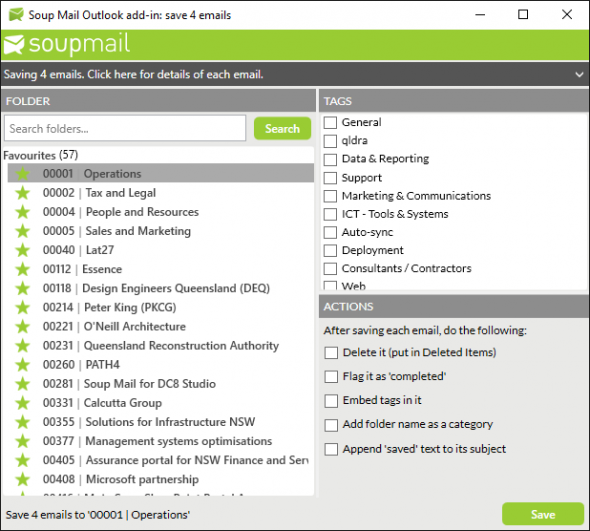
…and here’s a list of what’s changed:
- Look-and-feel makeover: we’re now using a modern user interface, which is more aligned with the Soup Mail look-and-feel, whilst also working better on high-resolution devices, and adapting better to multi-screen setups.
- No more spontaneous logouts: a longstanding issue where you’d get logged-out of the Soup Mail add-in has been fixed – we’ve completely revised the way credentials are stored and maintained.
- Better visibility of emails you’re saving: the email(s) being saved are now easier to identify. Previously it could be hard to figure out which email was waiting to be saved in the popup; now they’re all listed with details right in the popup.
- Better “get help” experience: we’ve added a feature to the settings dialog that will automatically create a support request email if you need our help. This attaches the latest log file to the email.
What’s new?
There are two significant new beta features in the updated add-in. You can enable them in the Settings form, in the “Beta features” tab.
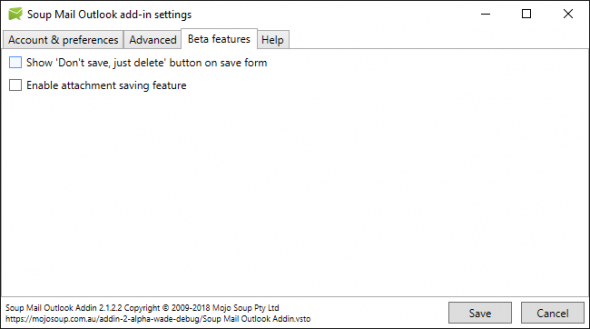
- “Don’t save, just delete”: for sent items, this adds a new action button for emails that you don’t want to save to Soup Mail, but instead just want to delete from your Sent Items folder. This feature now enables you to do this straight from the pop-up.
- Save attachments locally: the idea of this feature is that you can configure the add-in to save attachments contained in the emails you’re saving, to a local/network drive in addition to saving the email to Soup Mail.
What do I need to do to get the new version?
An automatic update process will occur sometime in the next week or so which will apply the update for you. Once it does, you’ll need to log into the add-in using your Soup Mail login, confirm your preferences are as expected, and continue as normal.
There are a few scenarios where you’ll need to manually switch to the new version, particularly if you’re using one of the alpha or beta versions currently. For more information, or if you just can’t wait for the automatic update, please see this help article.